Introduction
Ever wondered how to delete stickers on iPhone without affecting the Messages app? You are not by yourself. Adding sticker packs to iOS is incredibly simple, but how can you remove them? It’s a little more difficult if you don’t know where to look. Regardless of whether your screen is overflowing with odd sticker packs or you simply want to tidy up, this tutorial will show you how to do it step-by-step.
Table of Contents
Understanding Stickers in iMessage
1. Where Stickers Appear
The iMessage App Drawer has stickers. When you’re in a conversation on your iPhone, this is the horizontal row of icons that shows up above the keypad. You’ll also find your emoji keyboard, GIFs, Memoji, and any other installed integrated apps next to your sticker packs.
To begin managing or deleting stickers, open a conversation in iMessage and explore the App Drawer.
2. Different Types of Stickers
There are three main types of stickers in iMessage:
- Static Stickers: You may drag and drop basic, non-animated images onto messages.
- Animated Stickers: Dynamic, moving stickers that give a little color.
- Custom Stickers: Made with third-party applications or iOS tools from your own cuts or photos.
3. Types of Sticker Packs on iPhone
There are three main types of stickers Packs on iPhone:
- Default Apple Sticker Packs: iOS comes pre-installed. includes simple options such as Emoji stickers.
- Third-Party Sticker Apps: Accessible through the App Store, frequently including well-known brands or characters.
- Custom Sticker Apps: With this, users can create or design their own stickers.
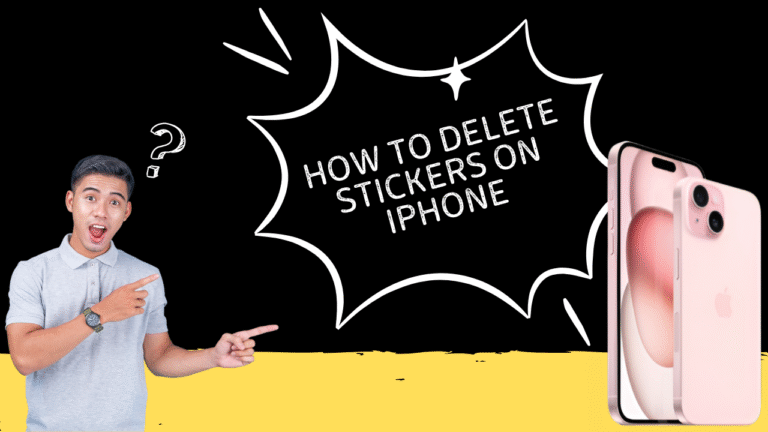
Quick Steps: How to Delete Stickers on iPhone
If your sticker drawer is overloaded, here’s how to clean things up. Follow this step-by-step guide to delete stickers on iPhone:
1. Uninstalling via the iMessage App Drawer
Open a conversation in iMessage.
Tap the App Store icon left of the text input.
Swipe to the far right and tap the three dots (…).
Press edit on the sticker board by tapping “Edit” in the top-right corner.
Locate the sticker pack you want to remove.
Tap the red minus (–) next to the sticker.
Choose Remove from Favorites or Delete App to uninstall.
2. Uninstalling from the Home Screen
Find the sticker app on your Home Screen.
Long-press the app icon.
Tap Remove App, then choose Delete App.
3. How to delete stickers on iPhone using Settings
Go to Settings > General > iPhone Storage.
Scroll to the sticker app you want to remove.
Tap it and hit Delete App to remove the stickers permanently.
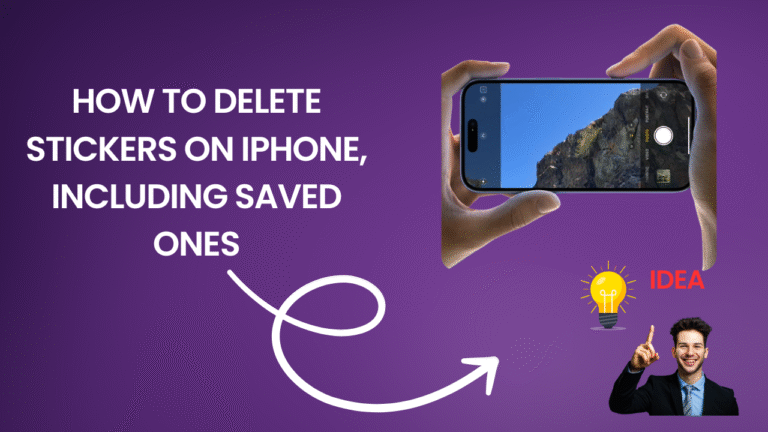
How to delete stickers on iPhone, including saved ones
Cleaning up without uninstalling is possible if you:
- Saved stickers may be from custom packs or apps like Telegram and WhatsApp.
Regarding WhatsApp:
- Go to Settings > Stickers in WhatsApp.
- Select the bundle and remove it.
Hide or Disable Stickers Instead of How to Delete Stickers On iPhone
Cleaning up without uninstalling is possible if you:
1. Hiding Sticker Packs in App Drawer
Open a conversation in iMessage.
Tap the App Store icon > three dots (…) > Edit.
Toggle off the switch beside any sticker pack you want hidden.
Additionally, you may rearrange your sticker apps by holding down the three horizontal lines next to each one and dragging them into the proper position.
2. Completely Disable the Sticker Option from Settings
If you’re done with stickers altogether:
Go to Settings > Messages.
Toggle off emoji Stickers and Predictive Text to stop sticker suggestions.
Managing Frequently Used Stickers
If you’re attempting to tidy up, it can be a little annoying that iMessage doesn’t have a separate “clear all” button for recently used stickers. While many users search for how to delete stickers on iPhone to refresh their sticker drawer, unfortunately, recent stickers can’t be manually cleared all at once. But since iMessage updates this area automatically, the older stickers may gradually fade from the “recently used” list if you begin using new ones more frequently. It’s a discrete method of maintaining the freshness of your collection without having to take them all out by hand.
How to delete stickers on iPhone made from custom images
If you have used the cutout function in iOS 17 to generate stickers from photos:
- To prevent reusing the original photo, remove it from your Photos app.
- If you don’t want cutouts, manually remove them or don’t save them.
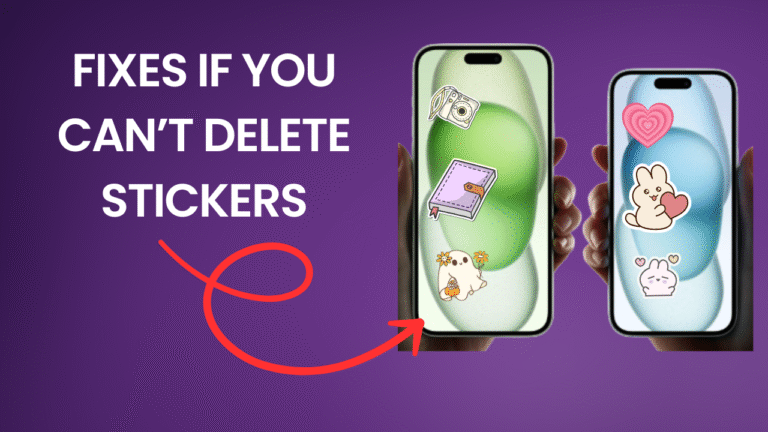
Fixes If You Can’t Delete Stickers
1. Restart iPhone
Restarting can occasionally resolve problems if you are unable to remove stickers:
- Hold down the power button.
- To turn off the power, slide.
- After a few seconds, turn on.
2. Update iOS
Go to Settings > General > Software Update.
Install available updates for bug fixes..
Alternatives to Stickers
Use emojis – They do not block your drawer and are everywhere.
- Memoji and GIFs – lively, expressive, enjoyable, and less complicated to maintain.
To learn more:
- Just select your preferred applications and styles by clicking the + sign here, which will reveal the stickers.
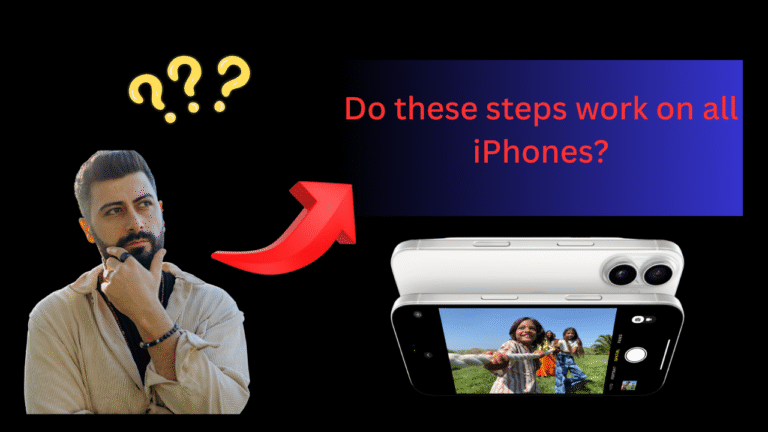
How to delete stickers on iPhone – Do these steps work on all iPhones?
When you’re learning how to delete stickers on iPhone, it’s important to know that the steps may vary slightly depending on the iOS version your iPhone is running. The process is still straightforward and consistent for the majority of modern iPhones, especially those running iOS 16 or later.
The newest features and settings are available if you’re using an iPhone model 11, 12, 13, 14, or later, which makes sticker management simple. On these devices, the iMessage app’s sticker removal features, such avoiding or uninstalling sticker packs, function correctly. It is possible to efficiently manage even personalized photo stickers made in iOS 17.
There might be some variations, though, if you’re using an older iPhone running iOS 15 or lower. Certain functionality, such as the ability to create bespoke stickers or access advanced sticker management tools, might not be available. Additionally, if you’re trying to figure out how to delete stickers on iPhone, you may find it more difficult on older models compared to those running the latest iOS versions.
Which iPhones Are Supported?
- iPhone 11 and newer: complete access to all sticker management, hiding, and deletion functions.
- iPhone SE (2nd & 3rd Gen): All of the sticker elimination features will work with these models running iOS 16 or later.
- iPhone XR and older models: Although stickers can be controlled, updating iOS may be required to use some of the more recent features, such drag-and-drop bespoke stickers.
Therefore, make sure you’re using an iPhone running iOS 16 or later to manage and remove stickers effectively. If you’re wondering how to delete stickers on iPhone and access all the latest sticker management features, consider updating your device to iOS 16 or later.
Tips for Keeping iMessage Organized
- Check your App Drawer frequently.
- Keep just the apps and sticker packs you truly use in your drawer.
- To keep an eye on app usage, use Screen Time.
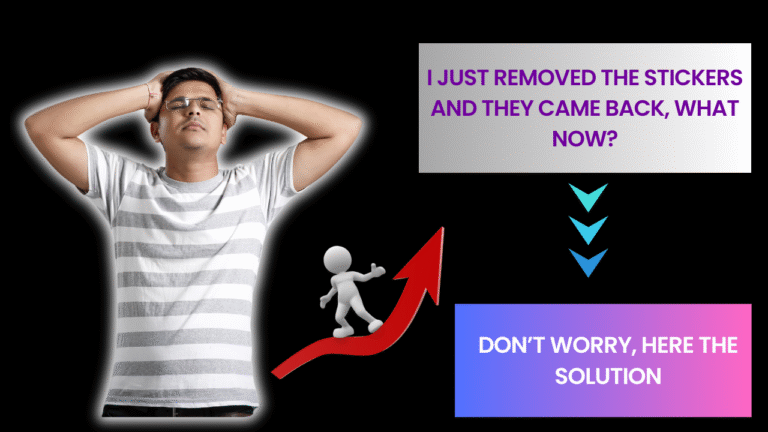
How to delete stickers on iPhone if they keep reappearing after removal?
- If you’re trying to clean up your iMessage app drawer and wondering how to delete stickers on iPhone if they keep reappearing after removal, you’re not alone.
- Sticker apps that are still installed on your device are typically the cause of this problem. They are only temporarily hidden when you remove them from the iMessage app drawer; they may resurface if you restart your phone or update iOS.
Use the following methods to permanently prevent stickers from appearing again:
- Navigate to iPhone Storage under Settings > General.
- Locate the sticker app you wish to delete by scrolling.
- After tapping the app, choose “Delete App.”
By doing this, you may completely remove the sticker app from your iPhone and stop it from showing up in your iMessage drawer again. The app may still resurface after system modifications if you merely delete it from iMessage’s Favorites. You can guarantee that the stickers won’t come back by fully deleting the program, which would permanently fix the issue.
How to delete stickers on iPhone if Delete Option Doesn't Shown Up ?
- If you’re trying to figure out how to delete stickers on iPhone when the delete option doesn’t show up, it can be a bit frustrating.
- Due to specific app settings or iOS behavior, the ability to remove stickers from the iMessage app menu may occasionally be obscured or unavailable.
If the delete option is not available, follow these steps to still remove stickers:
- From the iMessage Drawer, remove the Sticker app:
- In the Messages app, open any message.
- Next to the text input field, tap the App Store icon.
- To delete the sticker app, swipe left on it.
- After tapping the More (•••) button, choose Edit.
- Select Remove from Favorites by tapping the red minus (-) button next to the sticker app.
2. Remove the sticker application:
- Navigate to iPhone Storage under Settings > General.
- Locate the sticker app by scrolling.
- Choose Delete App after tapping the app.
Even if iMessage doesn’t have the delete option, you may still get rid of the stickers by completely removing the program from your iPhone. By doing this, you can make sure the stickers won’t take up storage space or clog your app drawer.
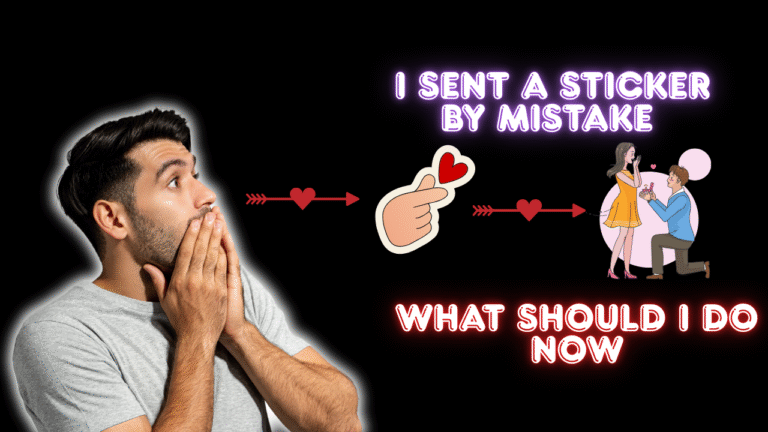
How to delete stickers on iPhone that were sent by mistake?
Accidentally sent a sticker in iMessage? You’re not the only one! If you’re wondering how to delete stickers on iPhone that were sent by mistake, there are a few ways to fix it, depending on the version of iOS you’re using and the timing of your message.
1. Use the Undo Send Feature (iOS 16 and Later)
You have two minutes after sending a message—including stickers—to unsend it if you’re running iOS 16 or later.
- Navigate to the chat in the Messages app.
- The sticker message you just sent can be long-pressed.
- Press the Undo Send button.
2. Delete from Your Side
You can still get rid of the sticker from your own view even if the Undo option isn’t available:
- Long-press the sticker.
- Press “More.”
- You can remove it from your chat history by tapping the trash can button.
Note: The sticker on the recipient’s phone will remain intact.
3. Be Mindful with Tapbacks
Stickers can occasionally attach as tapbacks, or responses. To get rid of these, deselect the sticker symbol after long-pressing the message.
While completely removing an accidentally sent sticker from someone else’s phone isn’t possible, understanding how to delete stickers on iPhone that were sent by mistake can help you manage the situation better. By following these suggestions, you can clean up your side of the chat and avoid future mishaps. To prevent sticker errors, always double-check your message before hitting send!
Pros and Cons of Using Stickers
Pros:
- Incorporate individuality and originality.
- Fun for themed and informal conversations.
Cons:
- Can cause iMessage to slow.
- Makes the app drawer messy.
- In professional talks, it could be bothersome.
Conclusion
How to delete stickers on iPhone is a common question, especially for users who find their messaging app cluttered or slow. Whether you want to hide built-in packs, remove third-party apps, or reorganize everything for speed and ease, the good news is that it’s easy. Manage your stickers on a regular basis to maintain control over your messaging experience. You can make your iMessages faster, smoother, and more pleasurable by deleting or hiding unused packs.
“If you found this guide helpful, be sure to check out our latest blog—it might have just the tips you need next!”
FAQs For How To Delete Stickers On iPhone
1. How to delete stickers on iPhone?
Tap the three dots (…) in the iMessage App Drawer, then take out the sticker pack to remove stickers from your iPhone.
2. How to delete emoji stickers on iPhone?
Use the same procedure to remove the sticker pack from the App Drawer if you wish to remove emoji stickers from your iPhone.
3. How to delete stickers on iPhone if they were created as custom stickers?
To remove custom sticker packs from your iPhone, navigate to the App Drawer in iMessage and take them out.
4. Can I permanently remove stickers from iPhone?
It is possible to permanently remove third-party sticker apps from your iPhone by either deleting the app directly or removing them from the iMessage App Drawer.
5. Are sticker apps taking up storage on iPhone?
Yes, particularly programs that use animated stickers, which can use storage space. Go to Settings > iPhone Storage to see how much storage is being used.
6. How to delete stickers on iPhone that come from default Apple sticker packs?
Although the default Apple sticker packs cannot be removed, they can be hidden from view in the iMessage App Drawer.
7. Can I send stickers in group chats on iPhone?
In fact, using an iPhone to communicate stickers in group chats and one-on-one talks is easy and smooth. Stickers are simple to drag, drop, and share without additional processes, adding fun and expression to your conversations.
8. How to delete stickers on iPhone from the iMessage app drawer?
Tap the App Store symbol to open a message, then swipe left to select “More” (•••) and then select “Edit.” To get rid of the sticker app, either remove it from your favorites or remove it completely.
9. How to delete stickers on iPhone without removing the entire app?
Tap the App Store symbol in Messages, then slide left to select “More” (•••), then select “Edit.” To delete the sticker app from the iMessage drawer, hit the red minus (–) next to it, and then select “Done.”
10. How to delete stickers on iPhone to reduce storage usage?
Go to Settings > General > iPhone Storage, locate the sticker app, and select Delete App to clear up space. This reduces storage and gets rid of the stickers.
